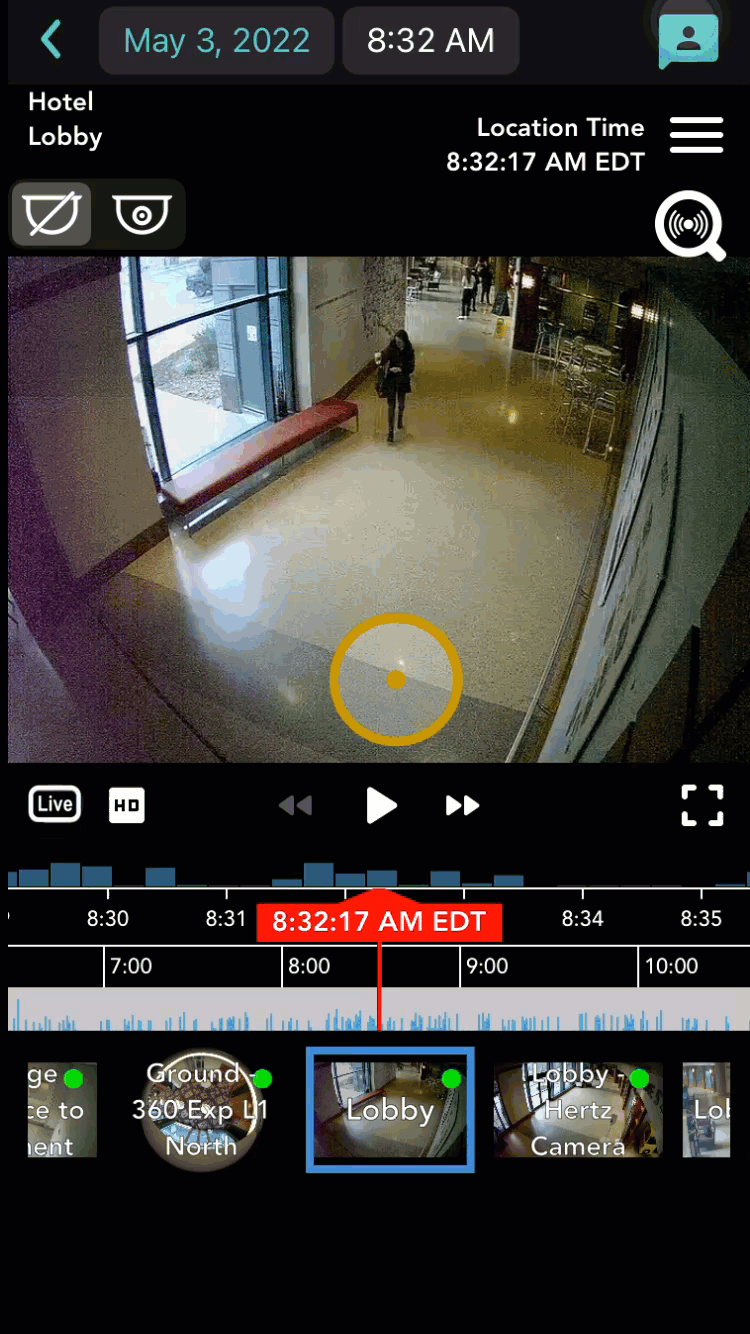Solink is proud to announce the release of AI Camera Linking!
With this new feature, you can easily navigate between cameras in any area with just the click of a button.
Whether you’re a loss prevention manager, risk and safety analyst, or even someone not familiar with the location layout, Camera Linking provides you with a powerful tool to navigate through any monitored location with just a few simple clicks.
Camera Linking uses AI to detect motion patterns between your cameras and automatically create buttons you can use to navigate between your nearby cameras.
While viewing a camera in the Solink Video Player, you’ll see the names of any nearby camera(s) overlaid in the camera view – you can hover over a camera name to see where it is located, then select it to switch your view to the associated camera.
Camera Linking is extremely useful for:
- Investigations: Follow a suspect or employees as they move across a location.
- Performing daily store audits: Easily navigate through a location to see if employees have completed required tasks.
- Operations: Understand customer flows throughout a store.
Here’s a quick demo of how this works below:
Amendment: This release makes it easier than ever to navigate between adjacent cameras on our Web platform and it’s now available on our iOS application.
We at Solink understand the pain of reviewing footage on a small, mobile screen. This was a challenge our team set out to improve for our users. Navigating throughout your location while on-the-go should be effortless and with Camera Linking, it can be!
Here’s what Camera Linking on iOS looks like.
Camera Linking will be available on Android in the near future – stay tuned!