This month, we continued to expand the capabilities of Video Alarms while also enhancing the user experience on the Events page.
Event Search Improvements
Search and filter your events with ease with the new and improved search bar on the Events page.
You can now choose whether the events you are searching for contain or do not contain a given search term. This helps focus your search on more specific events – for example, you can pull up all of your transactions that contain “bagel” but do not contain “coffee”:
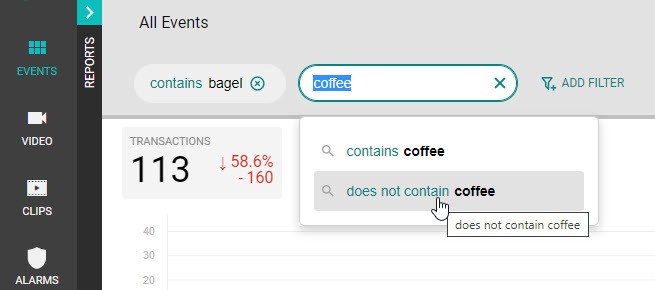
You can also choose from a list of predefined filters to further focus your search:
For instance, you can add a filter to find transactions containing a certain Employee Name, or you can customize the Total Amount filter to find all transactions under $5, plus a lot more.
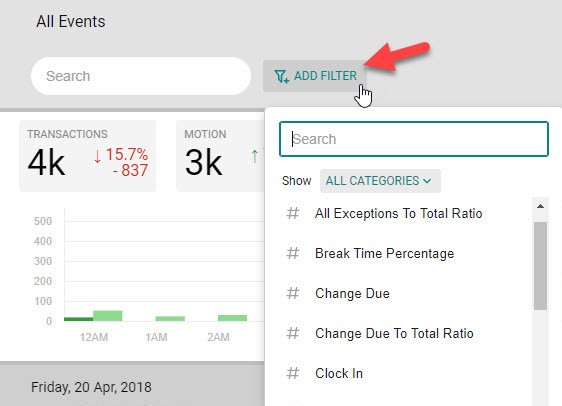
Event Search is now easier to use and more powerful than ever. Search and filter POS transactions by:
- Discounts, voids, returns, refunds
- Employee Name, ID
- Register ID
- Payment type, transaction ID
or filter through motion events from specific cameras, alarm events, system health metrics and much, much more!
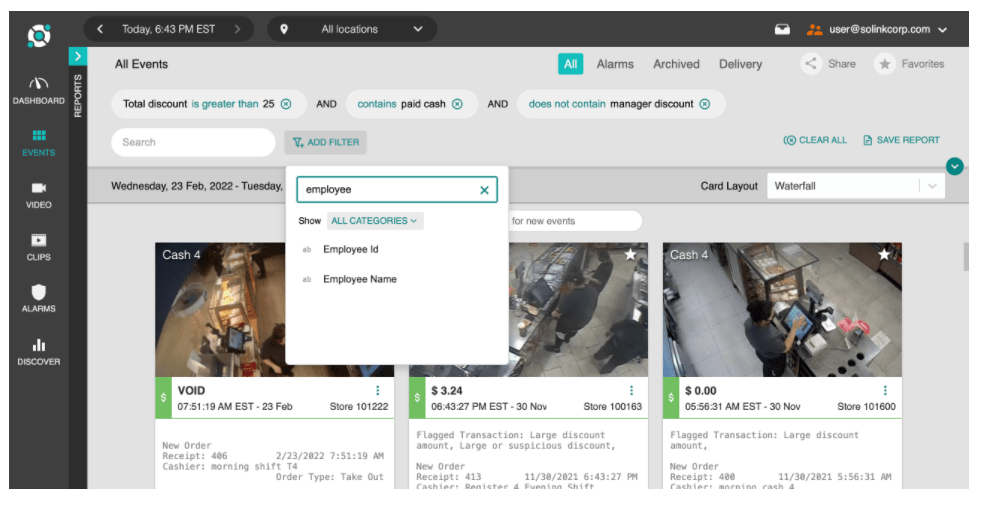
This makes it easy to find and review interesting events with their associated video footage so you can:
- Identify potential operational issues or areas of improvement.
- Detect fraud or shrink related incidents.
- Review sales transactions by specific employee or register ID.
Phone Arm / Disarm
The new Phone Arm / Disarm for Video Alarms feature is a helpful tool to ensure delivery drivers, cleaners, or any other individuals who require temporary access to your location are able to enter without triggering an alarm.
Phone Arm / Disarm allows a guest to disarm your Solink alarm system by picking up a landline phone at your location and dialing an access code to disarm temporarily. You can configure the amount of time the system is disarmed based on the generated PIN code (e.g. 30 minutes); you can then give this PIN code to the individual who requires access to your location so that they can enter the code on the phone’s keypad and disarm the alarm system temporarily.
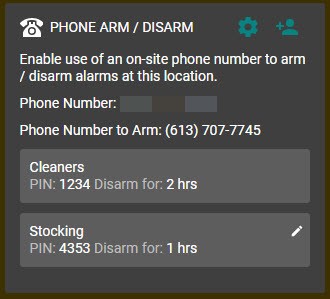
Motion Alarm Previews
You can now see a preview of how many false alarms your region of interest (ROI) might trigger when configuring a motion zone during the Video Alarm setup process.
A tooltip indicates the “estimated number of motion alarms” that would have occurred in the highlighted area on the previous day (how many motion alarms during the scheduled period vs ignored by the schedule):
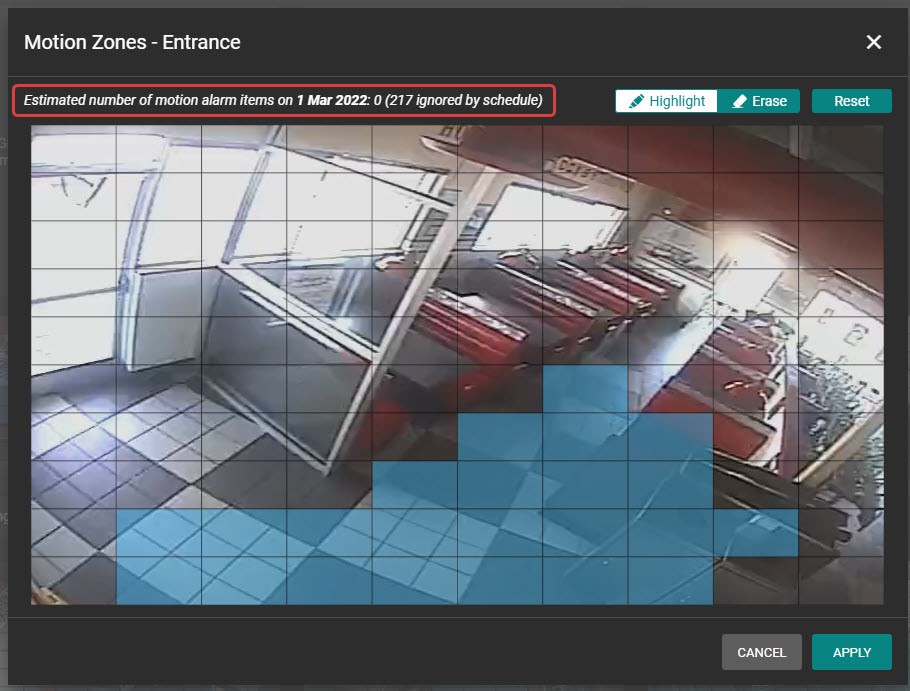
This information can help you determine the effectiveness of the motion zone before you apply it during the Video Alarm setup process.
