July 2024 Product Updates
Recent enhancements to the Clips page make searching, filtering and sorting all of your clips in the Solink platform a breeze.
Now, there are two ways to display clips on the page:
Use Grid View to view each clip card alongside a video preview. You can also use the search bar and Add Filter button to easily find the clip you’re looking for:
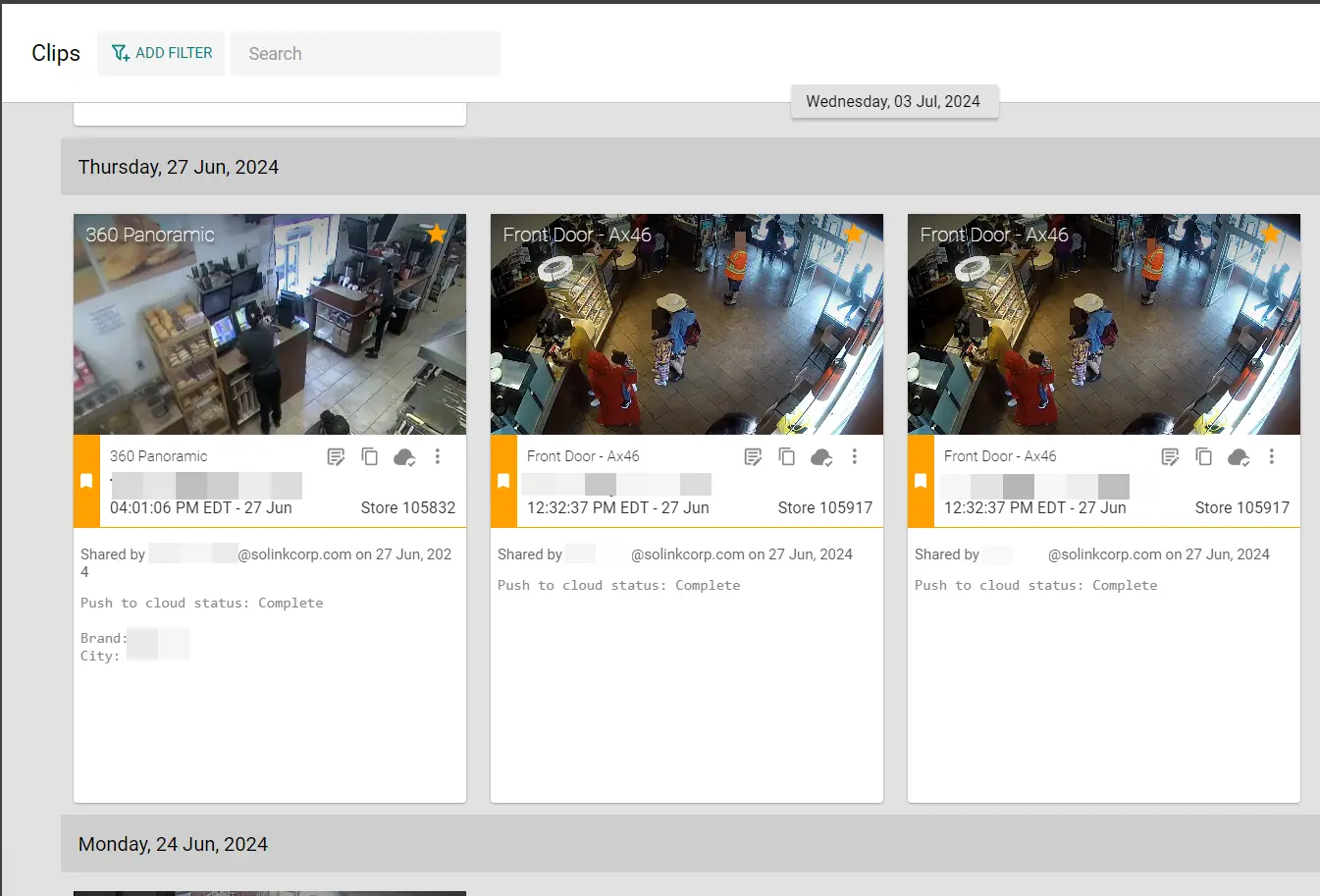
Use Table View to display only the information you need at a glance. You can also easily delete multiple clips in this view:
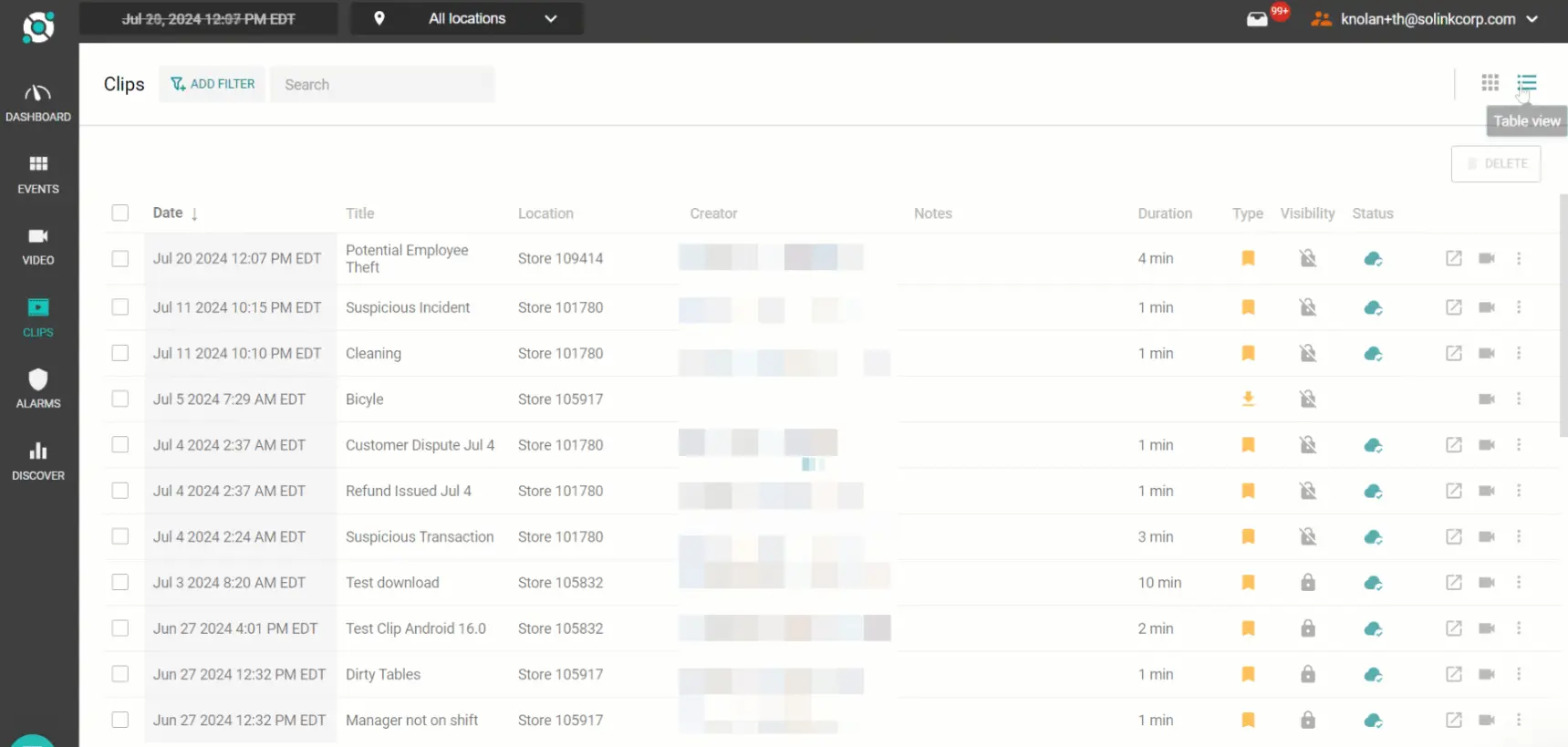
Navigate between Clips page views via the buttons in the top-right corner:
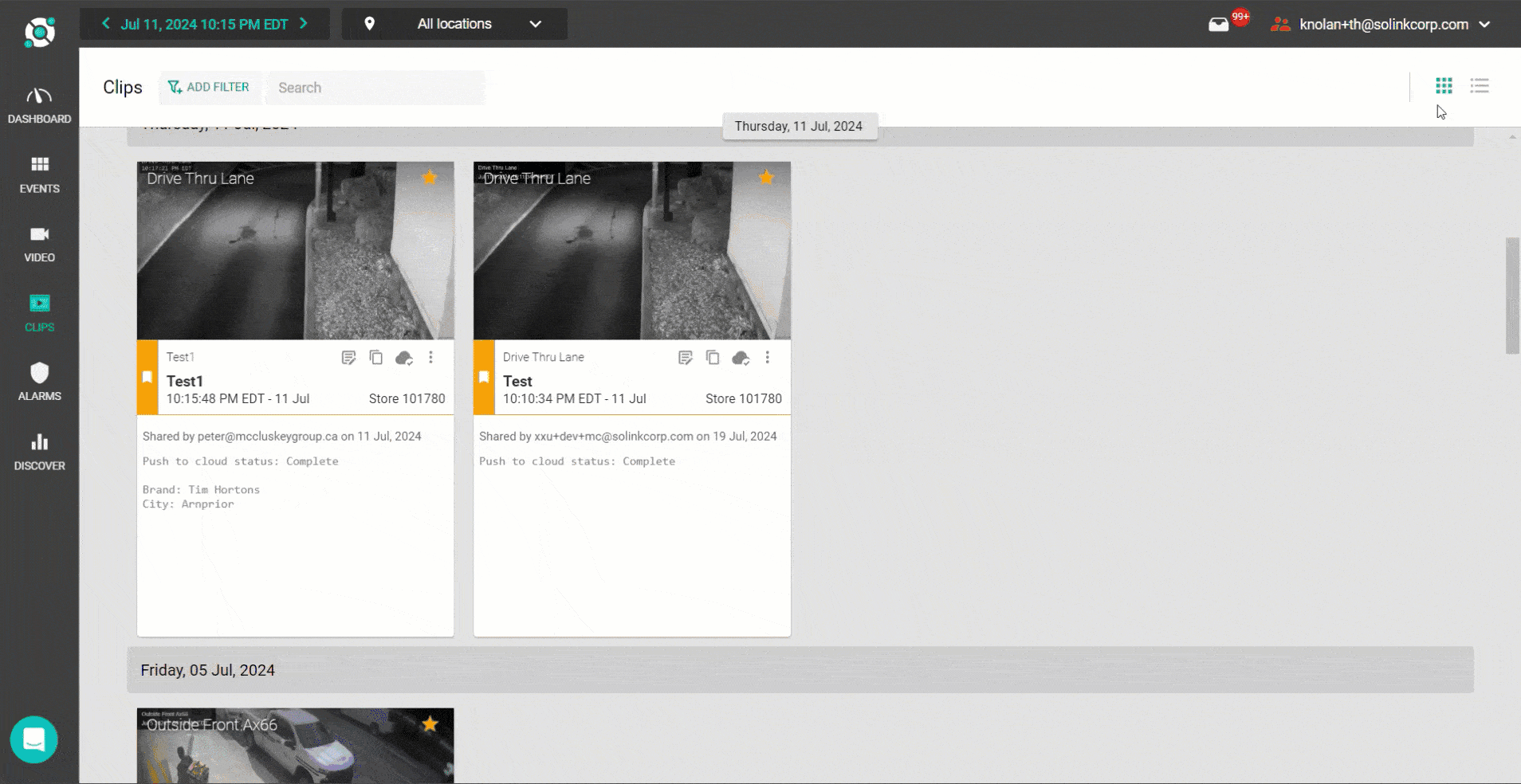
Pre-Built Widgets and Reports
Solink now offers a collection of pre-built widgets you can add to your Dashboard, as well as a number of pre-built reports for your Events page.
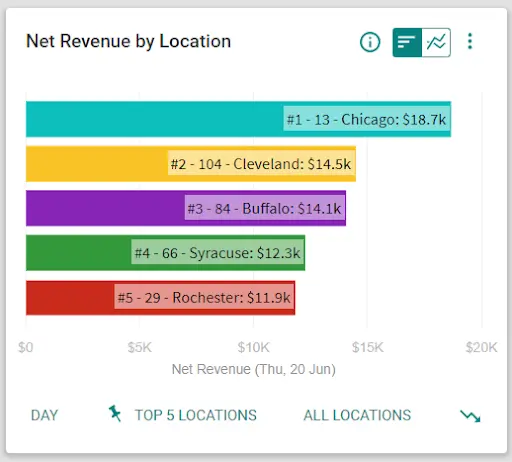
Spend less time creating widgets and reports from scratch and more time understanding all of your store data integrated in Solink.
Some great new pre-built widgets you can use include:
- Net Revenue by Location: Rank net revenue by your top 5 stores.
- Average Transaction Value: Measure how much customers spend on a single purchase across all of your stores, on average.
- Discounts Above 30$ by Employee: See which employees are giving the most discounts (discounts equal to more than 30% of the sale) across your stores.
Additionally, we’ve added some pre-built reports to help you search and filter events.
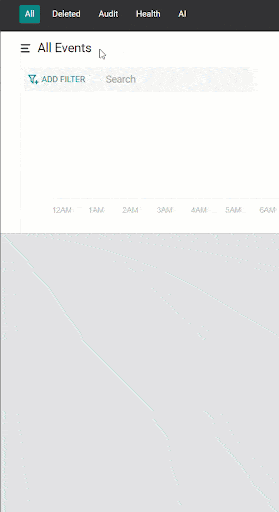
Improved Events
We’ve simplified the user interface for your events with a small enhancement. Previously, the “Add Notes” and “Save Clip” buttons were displayed at the bottom of the event card.
Now these buttons have been moved to the top-right corner of the event card and converted into icons to reduce clutter.
For transaction events, the point of sales (POS) name is also displayed at the top of the event card.
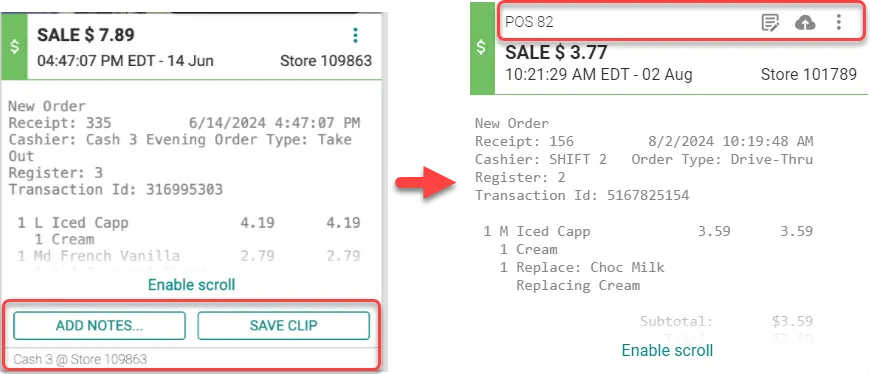
See our Help Center guide here for more information on event cards.
