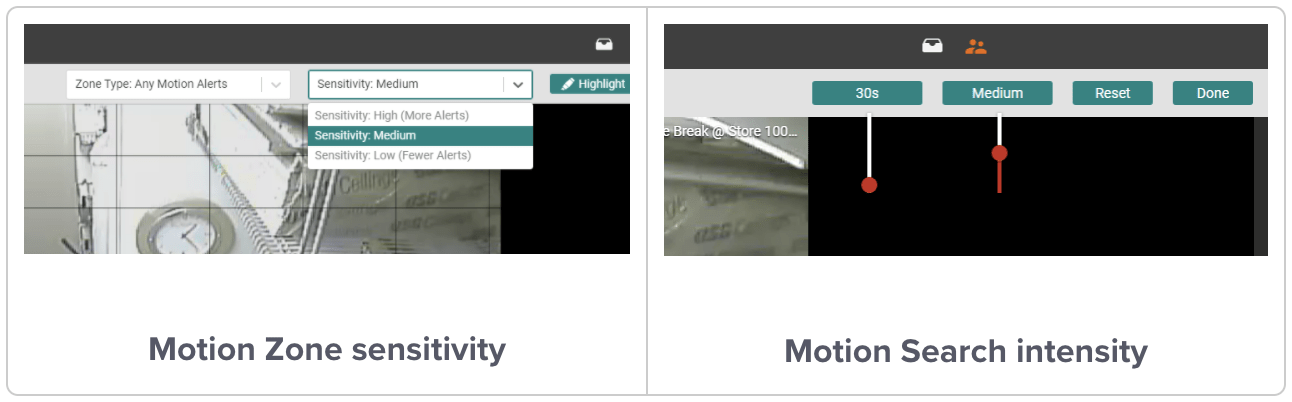Launch events up to 90% faster and easily see all cameras related to an event by clicking the “Play All” button.
Welcome to November’s product update! This month, discover how you can manage to get more done in less time than ever before. Go from a monthly ranking of your locations or employees by discount percentage all the way down to reviewing video for suspect events in a matter of seconds thanks to the versatility of the Dashboard and the newly optimized event video player. Let’s dive in!
⏱ Get more done.
Launch an event over 90% faster than before.
Have you noticed the snappier Solink yet? By optimizing the video player’s performance we were able to reduce the time spent waiting for an event to open after selecting it. The event player now appears in an overlay that allows you to easily get back to where you were by closing the player after reviewing video.
Open, sesame!
But we didn’t stop there! With a single click, you can now open video from all cameras associated with an event. This saves you even more time switching between cameras one after another, allowing you to get more done with your time. Look for the orange “Play all” button on an event’s thumbnail image to use this handy shortcut.
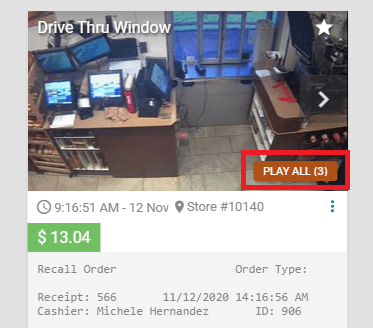
📊 Summarize in seconds.
Ranking widgets on the Dashboard are a powerful way to evaluate the performance of your business using whatever metrics are most important to you. Understand how your locations or employees perform across critical metrics like:
- Discounts as a percentage of sales
- Service times at the counter or drive thru
- Policy violations in the past 30 days
You have the power to not only spot anomalies with the summary and detail views of ranking widgets, you can quickly uncover why anomalies exist in the first place by drilling down to investigate the underlying events.
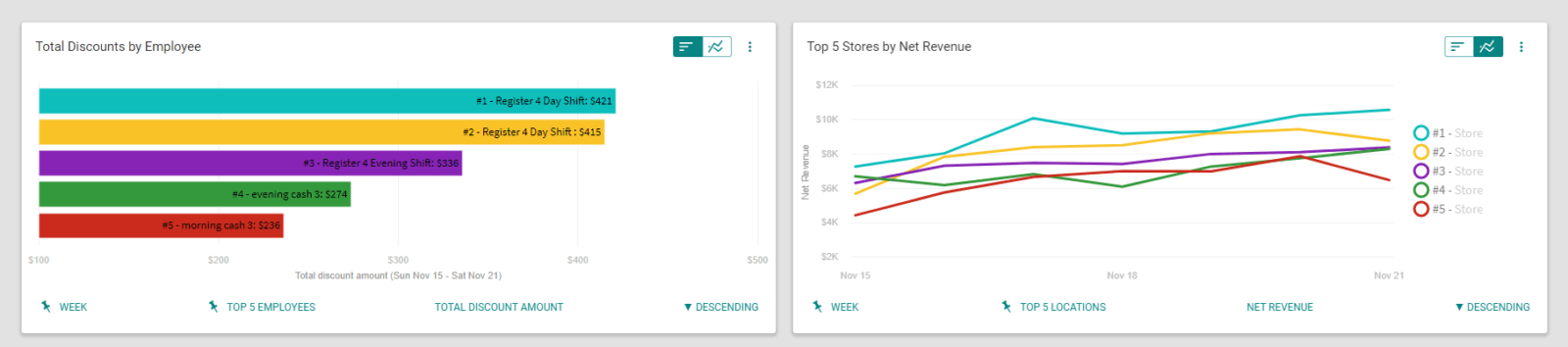
🔊 Turn down the noise.
Sometimes your cameras will detect motion caused by flashing lights or flickering screens on POS terminals, creating unnecessary motion events and appearing in your motion searches. This “noise” makes it harder to find meaningful moments in your video and wastes valuable time.
Now you can adjust the sensitivity of a camera’s motion detection to ignore any motion that falls below a specific threshold. Likewise, you can filter out motion below a certain intensity when performing a motion search to filter out unwanted motion. Look for the “Sensitivity” drop-down menu in the Motion Zones interface or “Min Intensity” button in the Motion Search interface to use these new features.