We’ve released some exciting and impactful updates over the last month to improve our user experience. The Clips page, Dashboard, Video Alarms, and Video Monitor have all received noticeable improvements in this month’s product update.
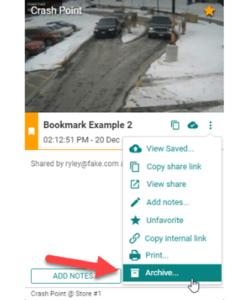
Archive Saved Clips
We’ve listened to your feedback and implemented a solution to remove saved clips from the Clips page.
You can now Archive a clip to remove it from the Clips page to help with organization and clutter.
Alarm Schedule Exceptions
With our Video Alarms feature, you can now create exceptions to your alarm schedule.
Exceptions allow you to keep your alarm schedule in place but choose a specific time/day to disregard the existing schedule. For example, you can set an exception for the following scenarios:
-

See our Help Center article here for more information. Holidays: If your location is closed for a holiday, you can create an exception to arm the system for the entire length of the holiday without changing your existing alarm schedule. For example, you could create an exception to arm the system for 24 hours on Christmas day.
- Special Events: If your location usually closes at 6 P.M. on Fridays, for instance, but is hosting an event until 9 P.M. on a specific Friday, you can create an alarm exception to keep the alarm disarmed until after 9 P.M. on that day.
- Renovations: You may need to disarm the alarm system during renovations. You can set as many alarm exceptions as needed to ensure the system is disarmed during scheduled work periods
Video Monitor Update: Support Button
For users who rely on our Video Monitor device on premise, we have added support functionality to help you get in touch with our team so that we can better assist you.
To send a support request, simply select the support icon (shown in the image below).

Next, fill out the name and phone number of the person you would like us to contact about your query, along with a short description of the question or issue you are experiencing.
Our support team will be in touch shortly after via the phone number provided!
Video Monitor Update: Video Time Navigation
Along with enhanced support functionality, we have also improved video player navigation for Video Monitor.
You can now navigate to a specific time in your recorded video with the time selector in the bottom left of the screen making it easier for you to review incidents which you know occured at a given time.
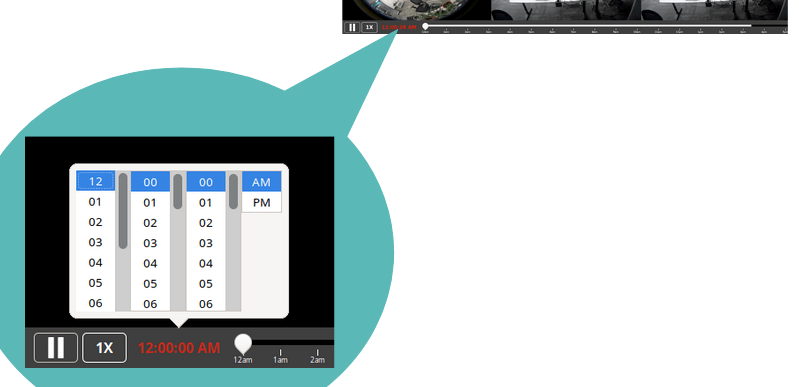
Summary and Detail Widget Views
Change the way data is displayed in your widgets on the Dashboard page with the new Widget Views feature. You can toggle between two widget views, Summary and Detail, from the top-right of any data widget:
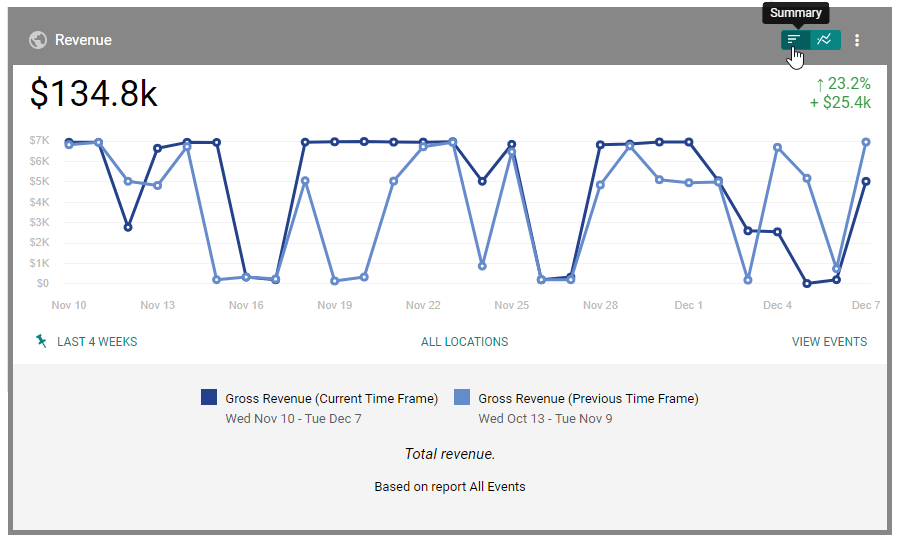
 Summary displays the total sum of the data in a widget, as shown in the following image:
Summary displays the total sum of the data in a widget, as shown in the following image:
 Detail displays information relative to the selected graph type, giving you a thorough breakdown of the data, as shown in the following image:
Detail displays information relative to the selected graph type, giving you a thorough breakdown of the data, as shown in the following image:

Copy and Share Clip Links
Sharing a clip with others – whether they have a Solink account or not – is now easier than ever. You can retrieve a link to any of your clips with the new Copy Share Link button:
The Copy Share Link button allows you to copy a direct link to a clip. You can then paste the link in an email or direct message. This is particularly useful for Solink users who have enabled Delivery Order Insights to dispute chargebacks with third-party delivery companies.
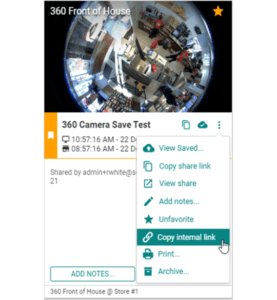
The Copy Internal Link button is available as well if you want to copy and share a link to the clip, but only with other Solink users in your account:
